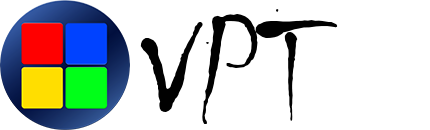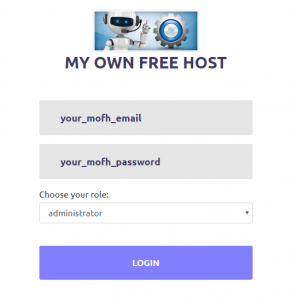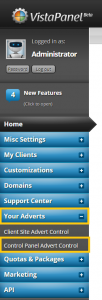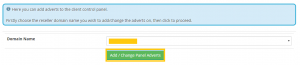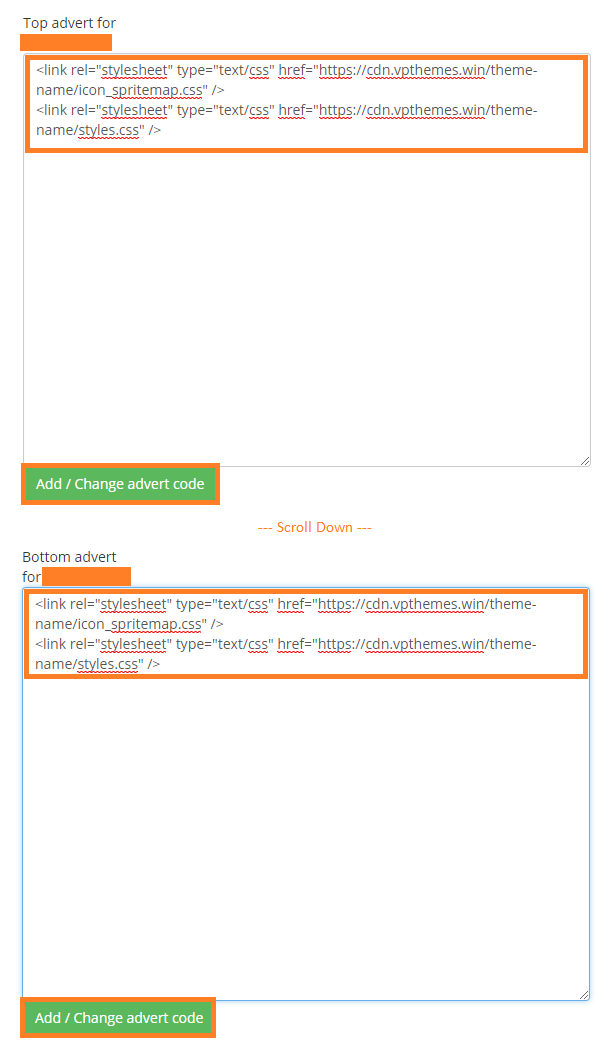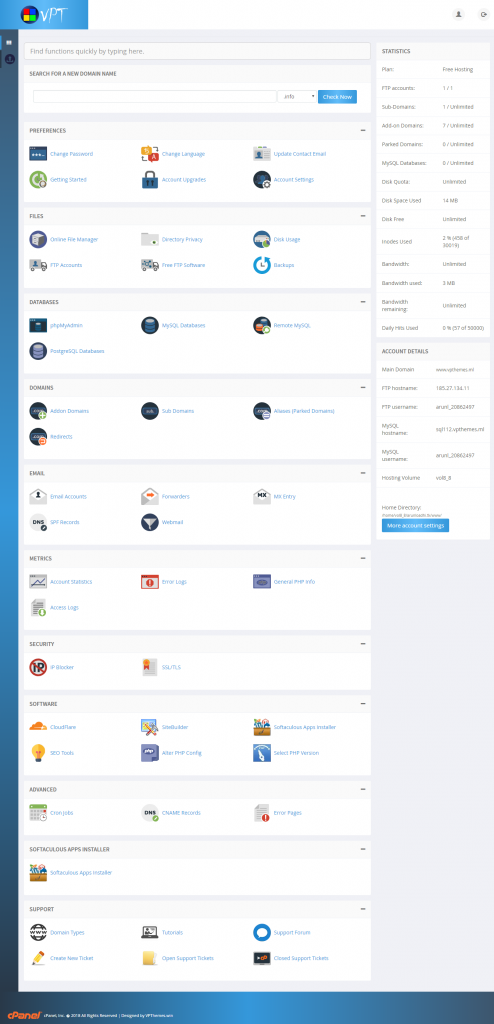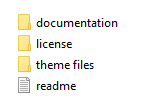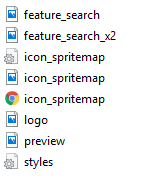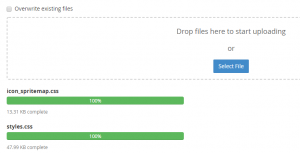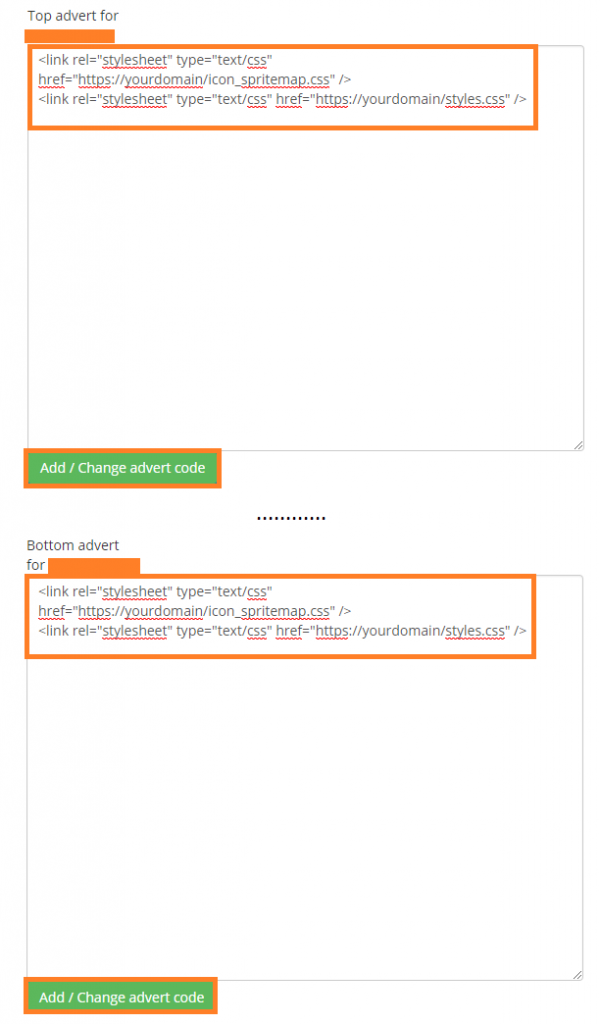Before Getting Started be sure to read the requirements below.
In order to use our themes and scripts for free you need to be a reseller of MyOwnFreeHost (MOFH)
MIT ATTRIBUTION License
Copyright (c) 2018 VPT
Permission is hereby granted, free of charge, to any person obtaining a copy
of this software and associated documentation files (the “Software”), to deal
in the Software without restriction, including without limitation the rights
to use, copy, modify, merge, publish, distribute, sublicense, and/or sell
copies of the Software, and to permit persons to whom the Software is
furnished to do so, subject to the following conditions:
You may not modify the credits.
The above copyright notice and this permission notice shall be included in all
copies or substantial portions of the Software.
Except as contained in this notice, the name(s) of the above copyright holders shall not be used in advertising or otherwise to promote the sale, use or other dealings in this Software without prior written authorization.
THE SOFTWARE IS PROVIDED “AS IS”, WITHOUT WARRANTY OF ANY KIND, EXPRESS OR
IMPLIED, INCLUDING BUT NOT LIMITED TO THE WARRANTIES OF MERCHANTABILITY,
FITNESS FOR A PARTICULAR PURPOSE AND NONINFRINGEMENT. IN NO EVENT SHALL THE
AUTHORS OR COPYRIGHT HOLDERS BE LIABLE FOR ANY CLAIM, DAMAGES OR OTHER
LIABILITY, WHETHER IN AN ACTION OF CONTRACT, TORT OR OTHERWISE, ARISING FROM,
OUT OF OR IN CONNECTION WITH THE SOFTWARE OR THE USE OR OTHER DEALINGS IN THE
SOFTWARE.
CREDITS TO THE AUTHORS SHALL NOT BE REMOVED WITHOUT WRITTEN AUTHORIZATION FROM THE
AUTHORS THEMSELVES. BY REMOVING THE CREDITS, YOU ARE
NOT ALLOWED TO USE THE SOFTWARE.
Use our support forums to take permissions for removing credits.
Below we had mentioned all of our themes name divided into different categories on the basis of files and different code Normal Themes will mostly have two files (styles.css and icon_spritemap.css), Special Theme’s have one or may be more file’s (panel.css or styles.css) and for lite theme there will be only one file (styles.css). You can check code for these different theme’s here.